Delegate365 v9.5 brings some improvements for importing users from a list into groups, adding owners to groups, showing user authentication methods and some other benefits. See it here.
- User authentication methods: In the Users module, the panel has been extended and now shows all stored Authentication methods of the user. Select a user, and open the Authentication methods menu on the right.
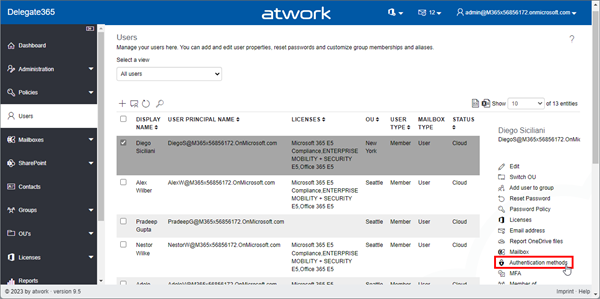
The Authentication methods panel opens and shows a list of all methods. Admins can remove outdated authentication methods here with the x-Icon. The question dialog "Do you really want to delete Password Authentication?" must be confirmed to delete a method.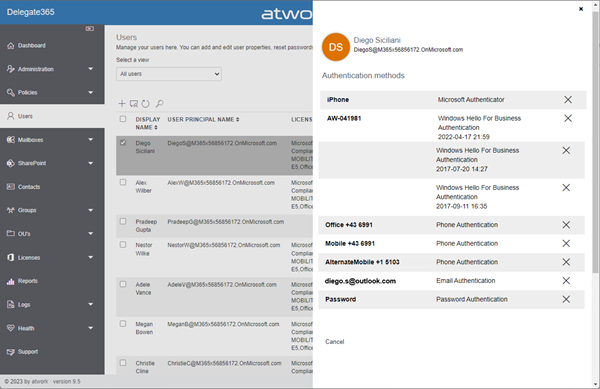
In this sample, we see some outdated authentication methods (without name, from 2017) that could be removed by the admin.
Cancel closes the panel.
Note: Users can modify or add their authentication methods anytime at https://aka.ms/mfasetup. - Import members: In the Groups module, the new module Import members allows to add users from a CSV file into M365 groups. The import rules inform about the requirements:
- The CSV file must contain the User Principal Name (UPN) or Object Id, each on a single line.
- Users must exist in Azure AD and be associated with one of the OUs that you can manage in Delegate365.
- The CSV file can contain a maximum of 200 users. If you want to import more than 200 users, please split them into individual CSV files and start the import once per file.
The user list itself is a simple text file containing the UPN of a user, or the Object Id of a user from Azure AD. You can download a sample file GroupImportMembersTemplate.csv here as well. The Group1.csv file content could look as here:
BiancaP@mycompany.OnMicrosoft.com
DebraB@mycompany.OnMicrosoft.com
5d80cd3b-1e69-4f16-b347-a06b6825f780
Once the CSV file is ready, click on Upload file and select the CSV file.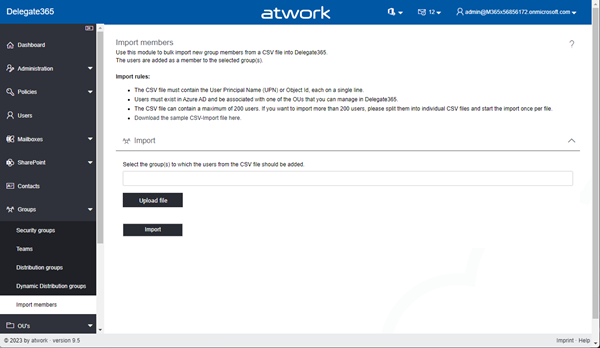
Select the group or multiple groups to which the users from the CSV file should be added. Type a part of the group name, and select one or more groups, as here.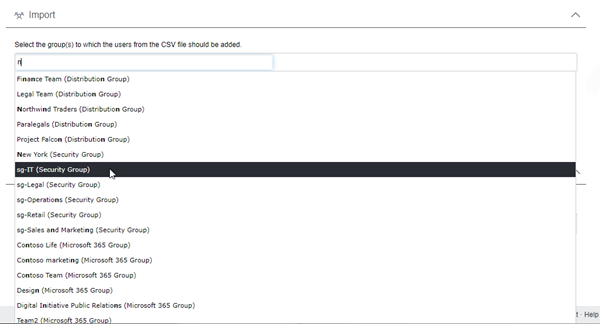
As we see, this works for all M365 group types that have a static member list. Then, click on the Import button.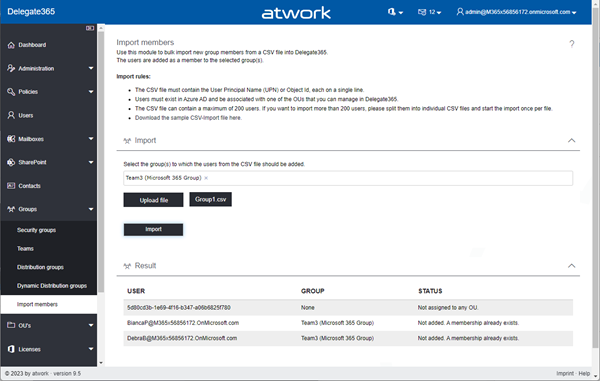
The Result pane shows a list of success or error in the Status table column when the users are added. The list shows one line per user. If a user was added, the status Says "Added". If the user already was a member of the group, the Status says "Not added. A membership already exists.". If the user was not found in Azure AD and Delegate365, or the user is not assigned to an OU of the admin, the Status says "Not assigned to any OU.". - Create group automatically adds owners as members: A user that creates a team is given the owner status by default. Team owners manage the teams settings and they can add and remove members, and add guests. There can be multiple owners in a team. Members are the people in the team. When a new security group or team is created in Delegate365, the owner of the group is now automatically added as a member of that group as well.
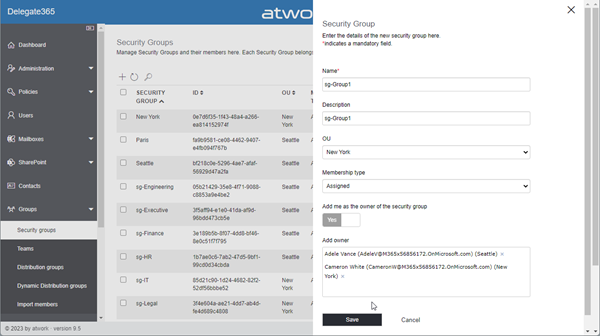
After the group is created, you can check this by selecting the new group in the list, and open Manager Member.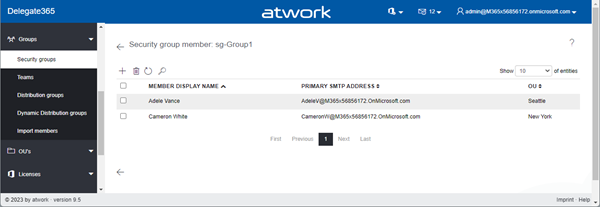
The owners are also added a members of that group. - Dashboard performance increased: The loading of the numbers into the boxes has been optimized. This leads to a faster loading time of the dashboard page.
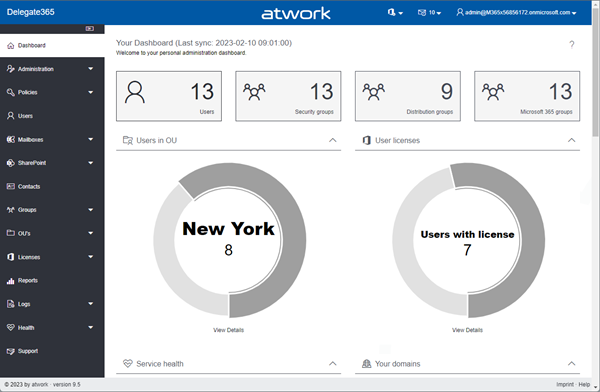
- Optimization of Exchange operations in the UI: Unfortunately, some Exchange operations are time-consuming. In order to achieve a better user experience, we have broken down some functions in the frontend and now serve them with own backend tasks. This leads to a better use of Exchange operations in the frontend, like in Distribution Groups, Mailbox settings, and other functions against Exchange Online.
The Delegate365 v9.5 update will be rolled out to all customers over the next few days. No customer interaction is required.
Categories: Delegate365, English, Microsoft365, Office365, Tools, atwork
Source: https://blog.atwork.at/post/Delegate365-changelog-9-5-Import-group-members