When installing a new computer, it takes some time to download and install the essential software. This is what Chocolatey is for. Chocolatey is a cost free package manager for Windows using NuGet infrastructure and PowerShell to quickly installing applications and tools that you need. I am using choco since a long time, now I wanted to show my current packaged software for my new computer. See the script here.
About and Prerequisites
Partly taken from About Chocolatey: Chocolatey CLI aka choco (or choco.exe) is a client that provides the core of Chocolatey and the installation store for locally installed packages. You need to have Windows 7+ or/ Windows Server 2003+ as Operating System and
PowerShell v2+ (not PowerShell Core yet though) and the
.NET Framework 4+ installed. Just to mention, the installation will attempt to install .NET 4.0 if you do not have it installed, see choco installation and Getting Started. Besides the client, there also exists a Chocolatey GUI and Chocolatey Agent (aka chocolatey-agent) for central administration.
Install choco and essential packages
Here´s my current list of packages I am using. Open the command prompt as Administrator, install Choco and run the desired commands as needed.
# ChocoInstallBase.ps1 by atwork.at
# Get Chocolatey
Set-ExecutionPolicy Bypass -Scope Process -Force; iex ((New-Object System.Net.WebClient).DownloadString('https://chocolatey.org/install.ps1'))
# See packages at https://chocolatey.org/packages/
# Use according to your own needs...
# Essentials
choco install notepadplusplus -y
choco install keepass -y
choco install googlechrome -y
choco install firefox -y
choco install adobereader -y
choco install vlc -y
choco install audacity -y
# Msft & Office
choco install Office365ProPlus -y
choco install microsoft-teams -y
choco install skype -y
choco install powerbi -y
# Additional Tools
choco install 7zip -y
choco install wunderlist -y
choco install irfanview -y
choco install greenshot -y
choco install filezilla -y
choco install curl -y
choco install youtube-dl -y
choco install expressvpn -y
# Azure
choco install azure-cli -y
choco install azcopy -y
# More Tools
choco install powershell-core -y
choco install sysinternals -y
choco install rdcman -y
# Dev
choco install git -y
choco install vscode -y
choco install vscode-powershell -y
choco install vscode-csharp -y
choco install vscode-gitlens -y
choco install postman -y
choco install fiddler -y
# Microsoft .NET Framework 4.7.2
choco install netfx-4.7.1-devpack -y
# or Microsoft .NET Framework 4.7.2
choco install dotnetfx -y
# or Microsoft .NET Framework 4.7.2 Developer Pack
choco install netfx-4.7.2-devpack
# Microsoft .NET Core 2.2.6
choco install dotnetcore -y
# or Microsoft .NET Core Runtime (Install) 2.2.6
choco install dotnetcore-runtime.install -y
# More Dev
choco install sql-server-management-studio -y
# or
choco install azure-data-studio -y
# Node.js v11.14.0
choco install nodejs -y
# Misc
choco install spotify --ignore-checksums -y
# Devices
choco install lenovo-thinkvantage-system-update -y
# You´re done. ;)
Choco does it´s job and informs about validations and issues if any.
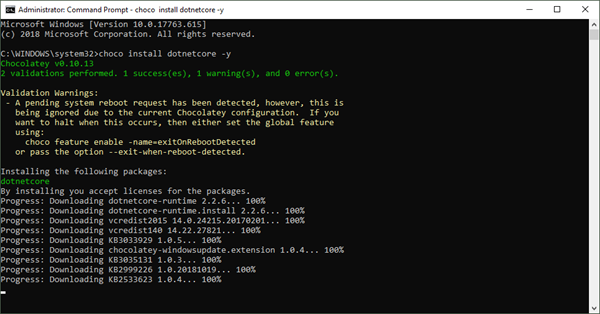
You can even create your own packages, see Creating Chocolatey Packages and they can be hosted internally as well. There´s a lot to dive in if you like.
Upgrading software
Choco is also good for upgrading, simply use choco upgrade <packagename>.
For example use choco upgrade azure-cli as described at see Update-your-Azure-CLI-with-choco.
Happy installing and save installing time with choco!