Delegate365 v9.3 and later comes with a new setup. The new setup is required to use MFA enabled admins and to generate the Delegate365 app and certificate for authentication in the Microsoft 365 tenant. Follow the steps here to setup your Delegate365 tenant.
Test Delegate365
These are the steps to open a new trial of Delegate365.
- Navigate to the Delegate365 website and click on the Trial link.
- Fill out the form and enter your Microsoft 365 tenant domain that you want to manage in Delegate365.
- We provision a new Delegate365 tenant for you. This usually happens within one working day. You will receive an email when you can run the setup (see below).
Once provisioned, start the setup
As soon as your Delegate365 tenant has been provisioned, you will receive an email. Now follow these steps.
- Open a browser, best in the In-Private mode.
- Navigate to https://setup.delegate365.com
- The Microsoft 365 sign-in follows. Sign-in with a Global Administrator of the M365 tenant you filled out in the Delegate365 registration form.
- Enter the username, password, and confirm the MFA request if configured.
- Answer the Stay signed-in question.
- The first time, you run this setup, an app consent is required. This allows the setup to create the Delegate365 apps. Confirm the permissions and click "Accept".
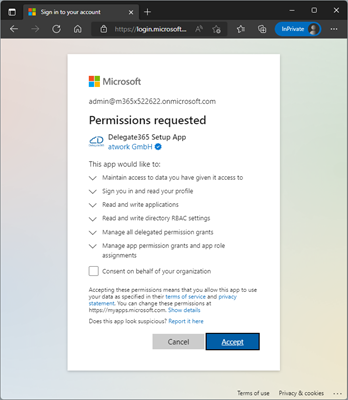
Note: This app is using delegated permissions which means that only the Admin who is running the setup in combination with this app permissions is allowed to create the Delegate365 app and certificate. - The setup shows your company name and the Delegate365 URL that are associated with your M365 tenant through the registration process. Click on the "Run setup" button.
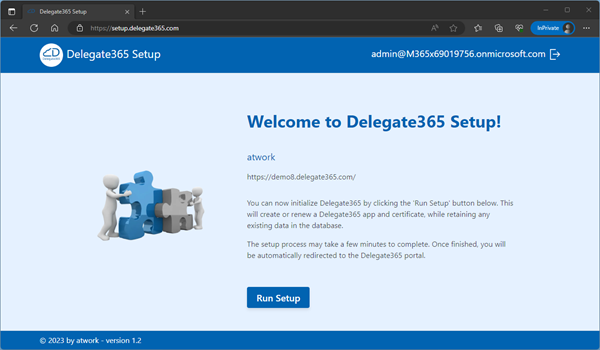
- The tool will now carry out all the necessary steps. This can take some minutes.
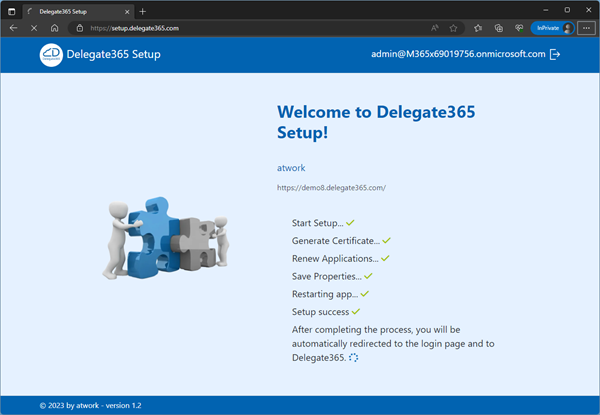
- When the setup is completed, you will be automatically redirected to the Delegate365 portal.
In your Delegate365 portal at <yourcompany.delegate365.com>, you can now start to create OU´s, create Admins, and to assign objects to OU´s, etc.
Notes
- If you run the setup with a user where there is no registered and active Delegate365 tenant existing, a corresponding message follows. In this case, please open a new trial on the Delegate365 website.
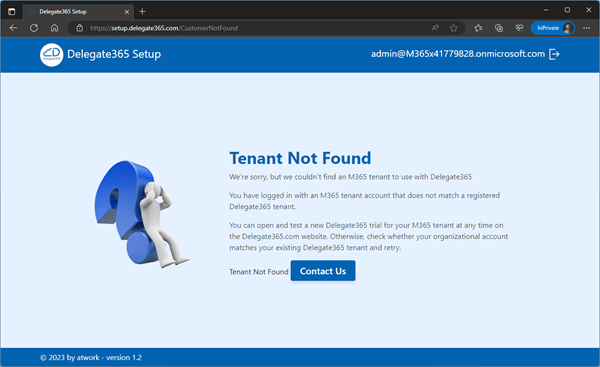
Similar messages are shown if the Delegate365 tenant is no longer active, or if the provisioning is still in progress.
- If you run the setup with a user who is not a global admin, the setup will not run. In this case, please use a valid Global Admin.
- If you want to test Delegate365 with another M365 tenant, please start a new trial.
- The Delegate365 app is valid for 2 years. Therefore, the setup must be carried out again after 2 years at the latest. You can run the setup anytime for your existing Delegate365 tenant to renew the required apps.
- If your organization no longer want to use the Delegate365 app, remove it from the Azure Active Directory anytime. You can find out more information about app management here.
- The Delegate365 configuration password is no longer needed for the setup.delegate365.com tool.
- The old /setup URL is still valid, but works only for service accounts without MFA enabled. In the next versions, this will no longer be functional and will redirect to the setup.delegate365.com tool.
The new setup simplifies the initial setup process and allows Delegate365 to use Modern Authentication only.