Delegate365 version 4.2 is out. The users list now can be filtered in a better way. The text search has been improved and the list offers system and customizable views for quick and easy filtering. For synced users now there is no Password reset function and Global Admins can restrict if admins are able to create new users. OU Overview delivers all managed objects at a glance. See the details here.
- Users list text search: In former versions search worked just for items on the same page. Now D365 test search works for all users regardless on which page the users are shown. So admins receive the search result they expect - all users matching the search expression which means, the UPN or another property shown in the users list must contain the search text.
The text search now needs to be confirmed by ENTER-key or by clicking the search-icon at the end of the textbox.
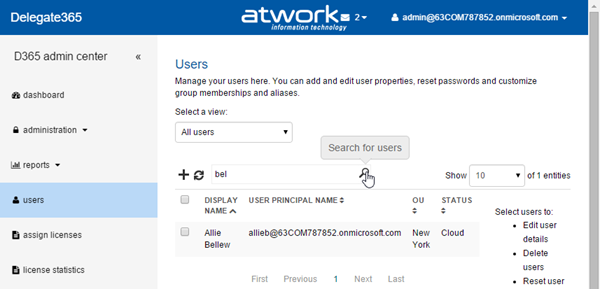
To reset the text search clear the field and press ENTER or click the "close search" icon.
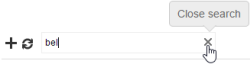
This behavior was necessary to filter the list for all existing users (server side) - and not just for the page shown (client side). The search operation is done asynchronous in the background. - The following lists were updated to use the new search & paging mechanism as described above.
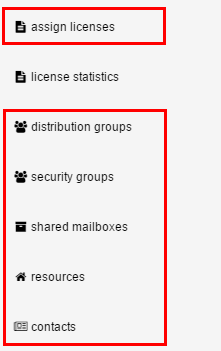
- New: System and custom views for filtering the users list: We added views to the users list. The views provide more filter options than the text search. The views options are located right above the list and shows some predefined views as well as public and personal views.
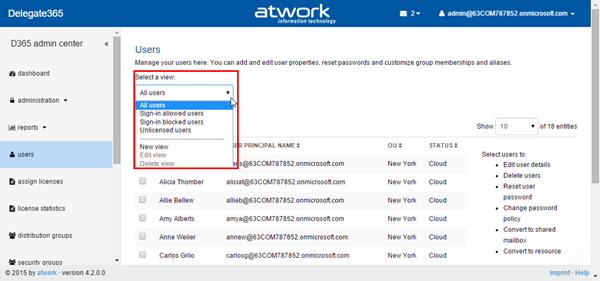
By selecting a view all users which fit to the filter conditions are shown immediately. - Users/System views: The views list always contains so called "System" views which are:
All users, Sign-in allowed users, Sign-in blocked users and Unlicensed users.
System views are predefined and cannot be changed. These views contain often used filters to get all users, active users, blocked users and unlicensed users at a glance. - Users/Custom views: Additionally each admin can define custom views.
This can be done easily just by clicking "New view" in the view-dropdown list.
In the "New view" form an admin can define the name, the state and the user filter conditions in various fields. The following screenshots shows an example.
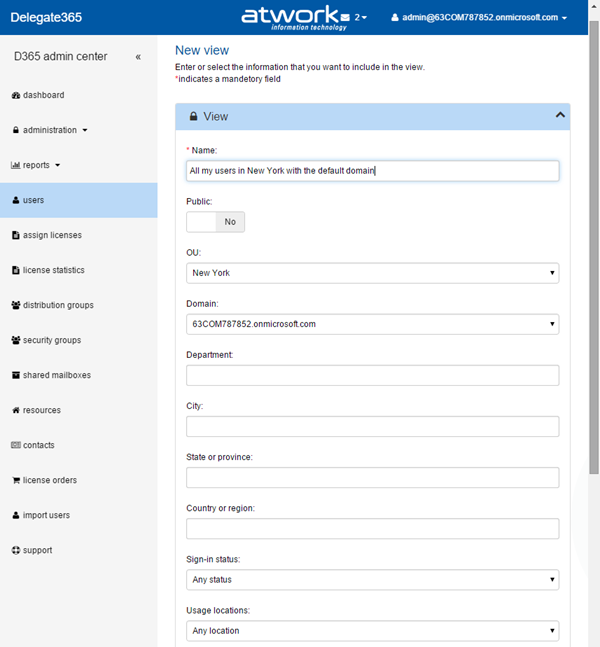
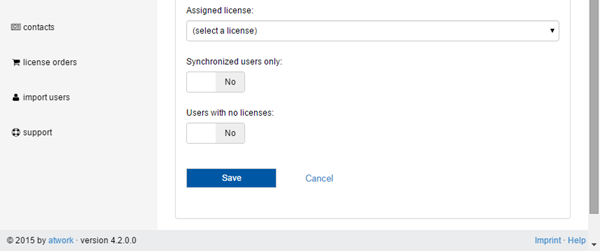
There are many properties which can be used as filter condition:
"Public" controls if this will be a public or a private view (see below).
You can filter by:
OU (D365 Organizational Unit, dropdown), Domain Name (dropdown), Department, City, State, Country, Sign-in status (dropdown with "Any status" which means all users, "allowed" means active users and "blocked" means users who are inactive and cannot logon), "Usage location" ("any location" means no filter or select a country name) and "Assigned license" (where "(select a license)" means no filter or select users with a specific assigned license you want to filter).
"Synchronized users only" controls if Admins want to see just federated users in this view.
"Users with no license" filters just users without license.
If you specify more than one condition this means a logical AND. So - as in the screenshot above - if you select the OU "New York" AND the domain "63COM787852.onmicrosoft.com", only users will be shown who have the UPN *@63COM787852.onmicrosoft.com AND are in the OU "New York". The more filters Admins specify in a view the less users will be shown.
By clicking "Save" this view with the defined filters is saved into the D365 database. From now on this view can be used by the Owner of the view. - Users/Private and Public views: If an Admin creates or modifies a custom view, there's a switch in the view edit form which controls if this will be a public or a private view. The default is Public set to No. If Public is No, the view is a private view and can be used by the Admin who created the view (owner). If Public is Yes, this custom view is visible for all other admins within D365.
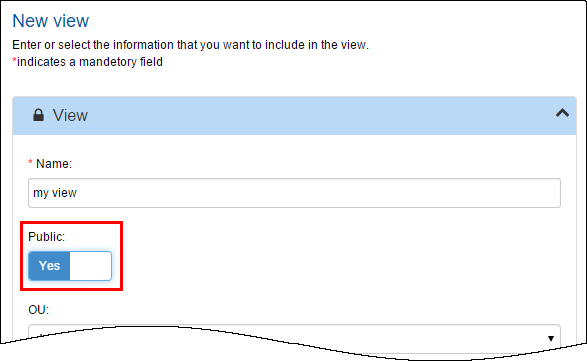
Pls. remember that public views can be used by any other admin and also edited (or deleted) by any other admin. The purpose is that admins can easily define their own user filters and share them with other admins. - Users/Use and manage views: In the users list Admins simply select the view to see all corresponding users who match the filter definitions.

Below the line views can be created (New view), modified (Edit View) or deleted (Delete View). The last two options are just visible if the selected view is a custom view. - Password Reset just for Cloud Users: Passwords of Cloud Users can be reset by Admins.
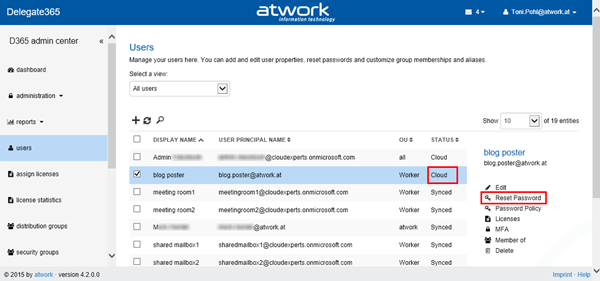
If the selected user is a synced user, this option no longer is available.
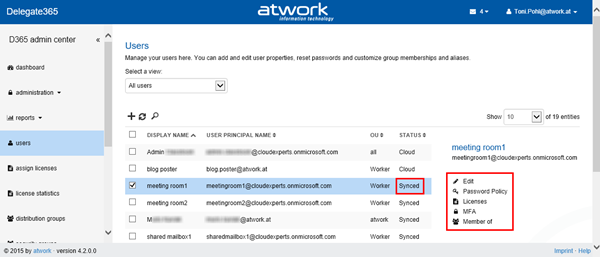
- Create User Permission: In the administration Global Admins can now control if the other admins have the permission to create new users in D365 - or not. The default is set to Yes.
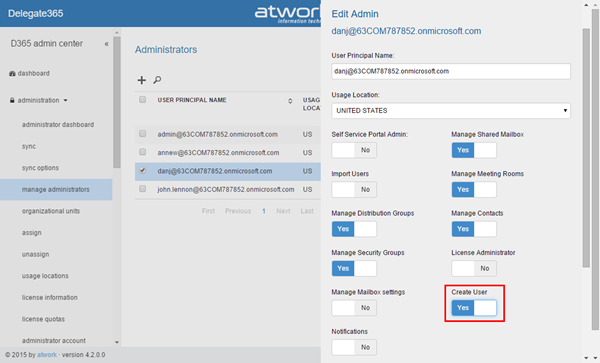
After changes the admin has to click save.
Important: For new admin-permissions taking effect the corresponding admin has to logout and logon since the permissions are read after the app start and are cached during runtime.
This permission is especially useful if organizations use hybrid scenarios (with federated users) and want to prevent that D365-Admins create users in the cloud.
If the "Create User" permission is set to No in the administrator's properties, the admin just gets the "Refresh" and "Search" Icons and no "Add" function like in this sample.
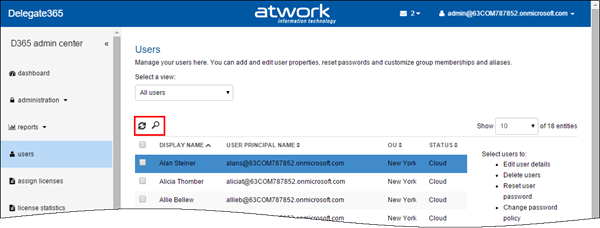
- New: OU overview: In the administration menu there's a new feature "OU overview". This page delivers all objects belonging to any or a specific OU in D365. This list also can be exported to a CSV or Excel file with one mouse click.
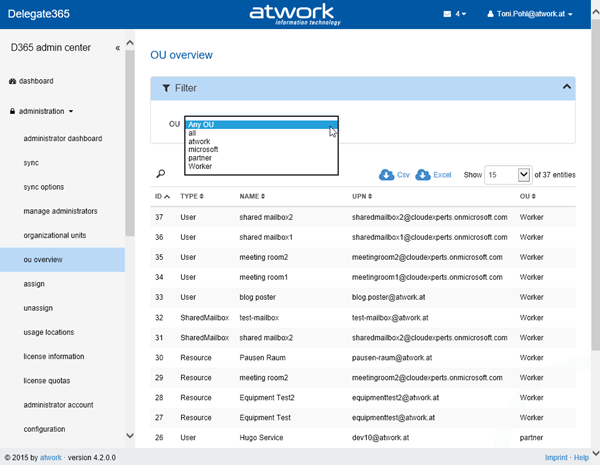
Admins get a quick overview of their managed objects at a glance. - Order Comment in License Order Mail: If a licenses quota is exceeded the license admin receives a mail (or SMS). Now also the comment is included in the body text.
- Bug Fix Password Reset: In Internet Explorer users could not self reset their password because there was an incorrect hyperlink in that function which caused a redirect to the users list in IE11. This was fixed.
All versions of Delegate365 have been updated to version 4.2 today.