In former versions of Microsoft SQL Server, the SQL Server Configuration Manager was an extra app for configuring the SQL Server services. Since this is gone since some versions, we often get the question where to find the configuration tool nowadays with the modern versions of SQL Server...
Well, the answer is simple: For SQL Server version equals SQL Server 2016 (13.x) or higher, open the Computer Management (Ctrl + X and click "Computer Management" or run %SystemRoot%\system32\compmgmt.msc /s ). In here, you find the "SQL Server Configuration Manager" where you can configure your local services with the snap-in(s).
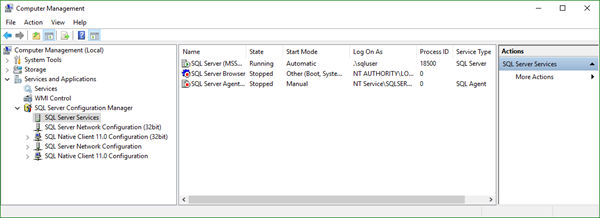
The SQL Server Configuration Manager allows to change the account used by the SQL Server or SQL Server Agent services and to performs additional configuration such as setting permissions and to configure the protocols in the Windows Registry. Always use SQL Server tools such as SQL Server Configuration Manager to change the server account. Also, the console allows to start, restart or stop the services.
"Because SQL Server Configuration Manager is a snap-in for the Microsoft Management Console program and not a stand-alone program, SQL Server Configuration Manager does not appear as an application in newer versions of Windows." Find more info at SQL Server Configuration Manager.
Hope this quick tip helps.