With this update, Delegate365 allows viewing and changing licenses for shared mailboxes and resource mailboxes. Since each mailbox is a user mailbox and Delegate365 works with the OU scopes, the behavior of the new license management depends on the assigned OUs and objects. Details can be found here.
New menu license in Shared Mailboxes and Resource Mailboxes
The modules Mailboxes / Shared mailboxes and Mailboxes / Resources now show a module Licenses in the context menu on the right when a mailbox is selected in the list.
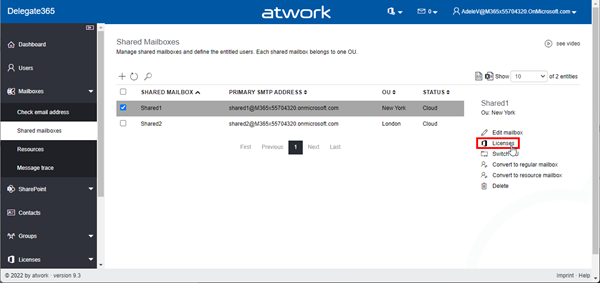
The Licenses menu is always visible. But, there can be some scenarios regarding the behavior of that men. In the following we show examples of this.
Sample scenario with license quotas
Here, Adele is a scope admin, responsible for 2 OUs, New York and London. The Admin, with the portal admin role, has access to New York, London and Seattle.
Also, the Admin has created license quotas for all OUs. London has a quota of 5 x Office 365 E3 licenses, and New York and Seattle have a quota of 10 x Office 365 E3 licenses.
Case 1 - unassigned user
Here, Adele is a Scope Admin, responsible for 2 OUs, New York and London. She created a new Shared Mailbox Shared1 in Delegate365, assigned to London. When Adele opens the Licenses menu, she can view the licenses that are assigned to Shared1, but she cannot modify the licenses. A message says: "Assign License.
This mailbox licenses cannot be changed because the user mailbox is unassigned in Delegate365. Please contact your administrator to assign the relevant user to an OU that you can manage."
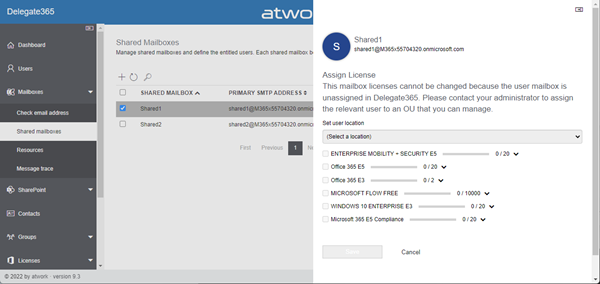
The reason lies in the technical and licensing model of Microsoft 365: Each mailbox is a user mailbox, and a license can only be assigned to the user mailbox.
In this case, a shared mailbox has been created, but the user mailbox is not assigned to an OU in Delegate365. Therefore, any license quotas would not work because the user license is missing in the model.
Solution: An admin should assign the user mailbox to an OU in Delegate365 that the scope admin Adele can manage. In this sample, the Admin manually assigns the user Shared1 to OU London (which Adele can manage). See the required steps here.
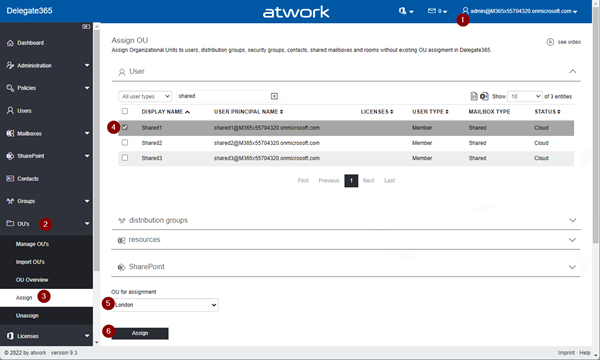
This is it. The Shared1 user mailbox is now visible in the Delegate365 Users list and assigned to OU London. Now the behavior is as follows.
Case 2 - assigned user
Back to our scope admin Adele: When she opens the Licenses menu for Shared1, she now can fully manage the Microsoft 365 licenses for that mailbox. She assigns 1 Office 365 E3 license, as here.
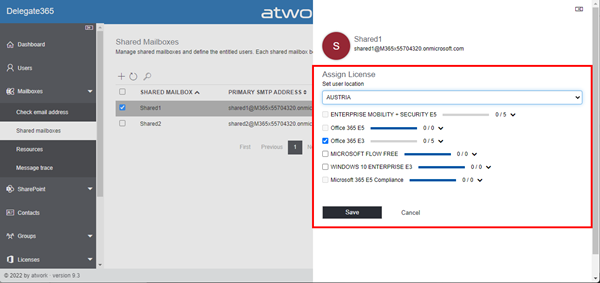
A notification is shown with the operation result:
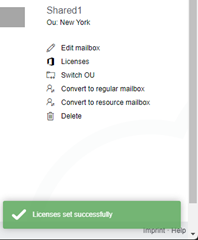
Note: The assigned license counts against the defined quota of London. Now, there´s 1 Office 365 E3 license used out of 5 available licenses. Also, Adele sees the user mailbox Shared1 in the Users module.
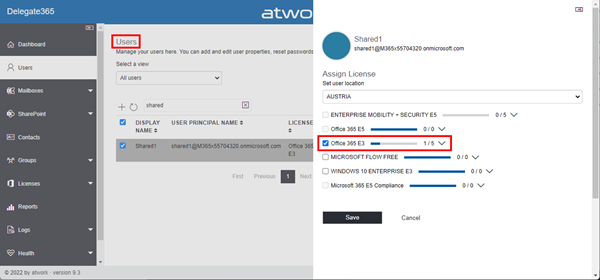
Solution + recommendation: This is the desired setup. Admins should assure that user mailboxes are assigned to an OU in Delegate365, manually or automatically.
Case 3 - Unassigned OU
The third scenario is, if a user mailbox is assigned to an OU, but the scope admin can not manage that OU. Here, the user mailbox Shared2 is assigned to OU Seattle, but Adele has only access to OU New York and London. The Admin assigns Shared2 to Seattle.
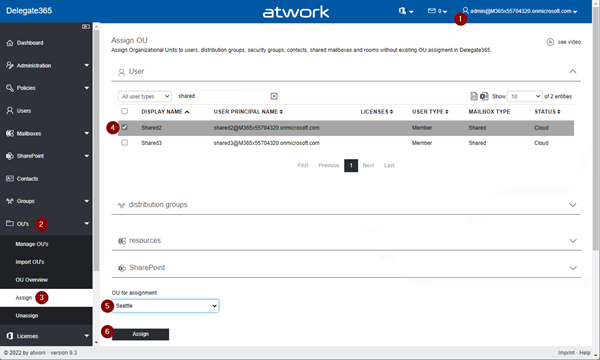
When we remember, Adele created Shared2 and assigned the shared mailbox to London. So, the user mailbox Shared2 is assigned to Seattle, but the shared mailbox is assigned to London...
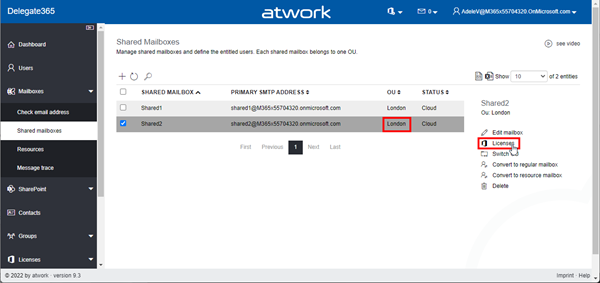
When Adele opens the Licenses menu, the licenses can be viewed, and she gets the following message: "Assign License.
The user mailbox is assigned to OU Seattle. Therefore, the licenses cannot be changed because the user mailbox is assigned to an OU that you are not allowed to manage. Please contact an administrator who can manage the user mailbox in the corresponding OU."
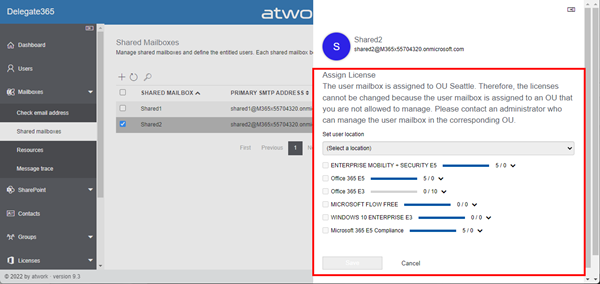
In this case, Shared2 has no Office 365 E3 license assigned, but other M365 licenses are assigned. Assigned licenses count against any quota in the user mailbox corresponding OU, here it´s Seattle. Adele can view the licenses, but she cannot modify them.
To clarify, if an Admin now assigns an Office 365 E3 license to Shared2 in the user´s module, this license is counting for OU Seattle. Then, there is 1 out of 10 licenses used in Seattle, as shown here.
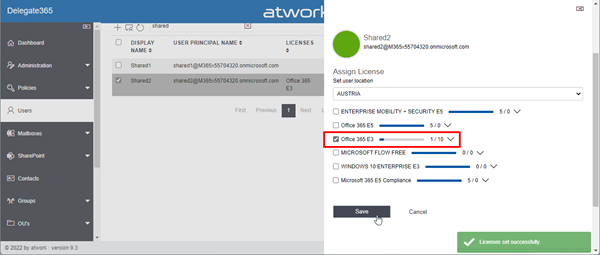
If Adele now checks Shared2 in the Shared Mailboxes module, she sees the assigned license with the quotas of Seattle (1/10). Again, she has no access to modify that mailbox license in Seattle, as here.
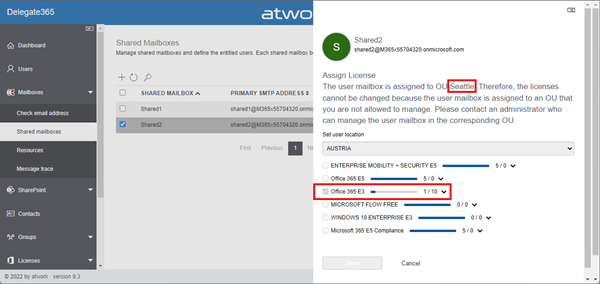
Solution: An admin should assign the user mailbox to an OU in Delegate365 that the scope admin Adele can manage, as in case 1. In this sample, the Admin manually assigns the user Shared1 to OU London (which Adele can manage). See the required steps here.
In the Users module, the Admin selects Shared2 and opens the Switch OU menu.
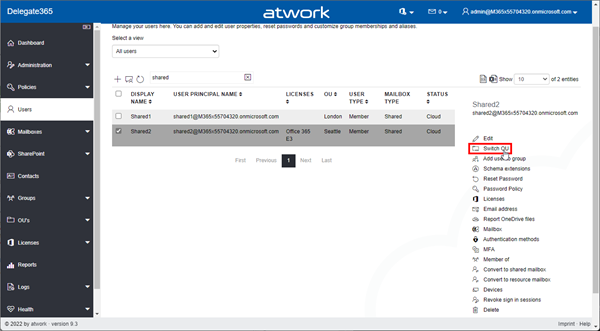
The OU is changed from Seattle to London.
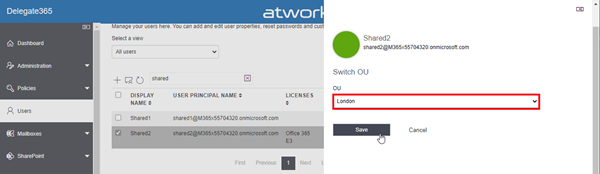
When this is done by the Admin, Adele can now fully manage the Shared2 mailbox license. Also, the license counts against the quota of London (1/5).
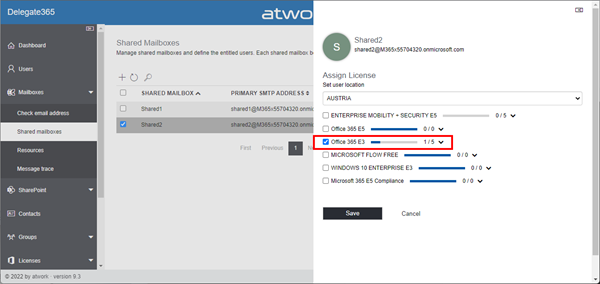
Case 4 - Unassign users
If admins don't want their scope admins to be able to manage licenses in shared mailboxes and resource mailboxes, they should be removed as a user from the OU, as here.
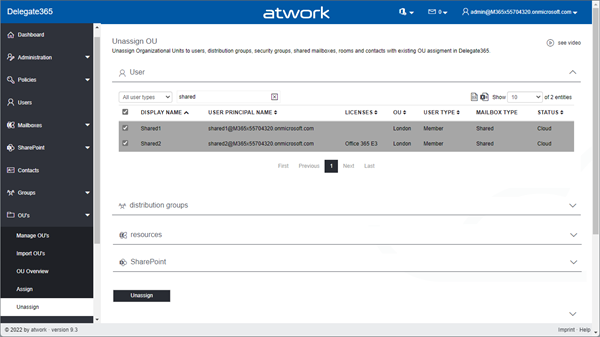
Then, Scope Admins as Adele can (always) view assigned licenses, but they can not modify them. In this case, assigned licenses do NOT count against any OU quota in Delegate365 (as you can see, the quota shows the number of available licenses in the M365 tenant, here 2 for E3, and not the E3 quota of 5 for London or 10 for Seattle).

This is the default behavior, as described in Case 1.
This works for Shared Mailboxes and Resource Mailboxes and quotas
- It should be mentioned that the behavior is as described for shared mailboxes and resource mailboxes (rooms and devices).
- In order for scope admins to be able to edit licenses from such mailboxes, the user mailbox must be assigned to an OU in Delegate365.
- The same applies if you want allocated licenses to be included in the Delegate365 quotas. In that case, assign the user mailboxes as described above.
This update will be deployed to all Delegate365 v9.2.4 and v9.2.5 tenants automatically in the next days. In case of any questions, pls. contact us.