Delegate365 v9.2.5 got another update: The license ordering module can display a custom file to provide additional ordering information for administrators when requesting new licenses.
This option supports administrators in their ordering process and can provide company-specific information about the order. The document is then displayed with a link in the license ordering module.
- Upload a document: As Portal Admin, open Administration / General settings and scroll down to the License order process section. The document part for the license order is integrated here. The file can be any file in any format such as PDF, Word, Excel or similar. One file can be uploaded, not multiple files.
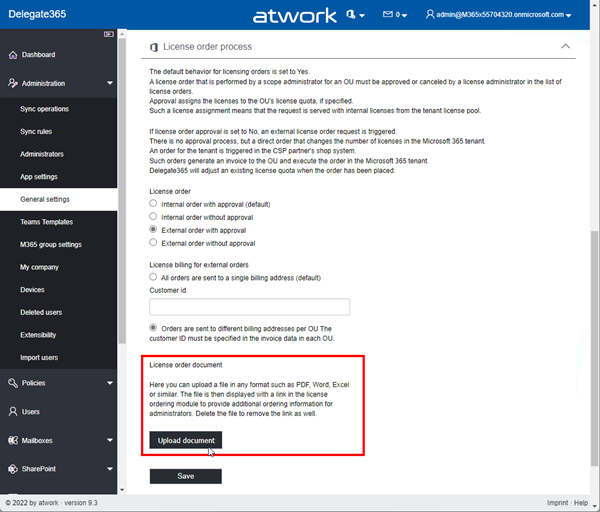
Click on the Upload document button and select a file from your computer. Then, click on the Save button.
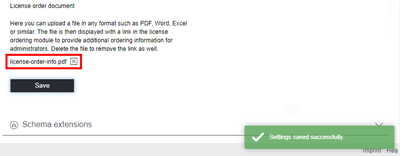
In this sample, a document license-order-info.pdf has been uploaded. The file is stored in the Delegate365 Azure Storage (and could be accessed in the storage directly as well). - Remove a license order document: To remove such a file, click on the small X-icon to the right of the filename. This deletes the file from the storage and removes the link in the license order module.
- See the license order document: If configured as above, the file is shown in the Licenses / License orders module, below the title and the description. When a user clicks on the link, the file is downloaded or opened (depending on the file type and the browser).
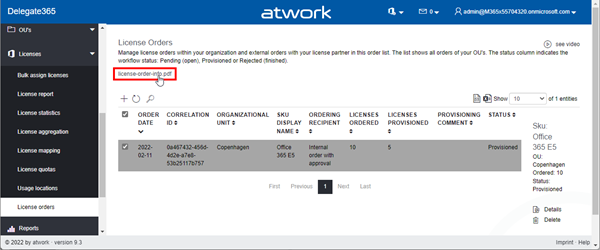
For example, if the file is an Excel file, the Edge browser can open the document directly in the browser, depending on browser settings. This could be a description of the ordering process, or a price list or something similar.
We think this simple method will help admins to appropriately describe the ordering process for their organization. All existing Delegate365 versions v9.2.4 and v9.2.5 will be updated with this version in the next days. No interaction is required on the part of the customer.