When using Delegate365, the system sends emails for various notifications. If the email is not received, check this configuration.
Check these relevant points:
- Sender requirements: Check whether you are using an Office 365 email address that has an Exchange license. The sender address needs to have a mailbox that can be used for sending.
As a Portal Admin, open the Administration / App settings menu, and open the Email configuration section.
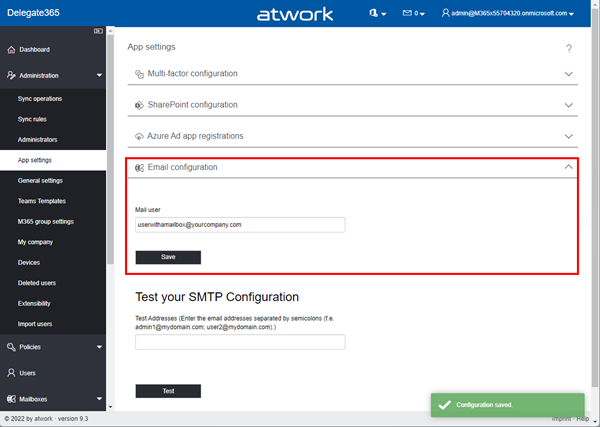
After clicking the Save button, try it out by sending a test email to a user below.
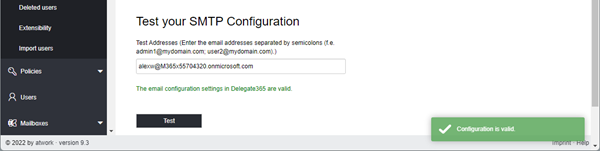
The mailbox should get a test message. If this does not work, use another (service) mail account and retry. - Recipient of Tickets: Admins can configure, which email receives support cases that are opened within Delegate365 in the Administration / General settings section.
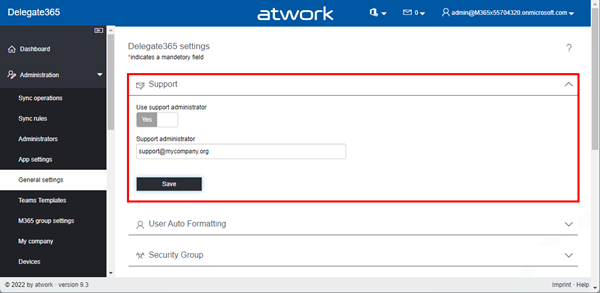
If the switch Use support administrator is set to No, tickets are sent to the support email address of atwork. Usually, we recommend to use your organization´s first level support email address here. - Support Tickets: To open a support case within Delegate365 simply fill out the form in the Support menu and click Send.
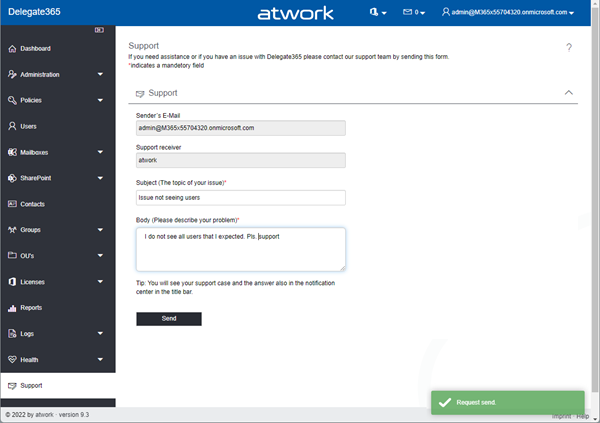
The support request will be sent to the configured email address. Also, the request will be added to the Delegate365 notification center.
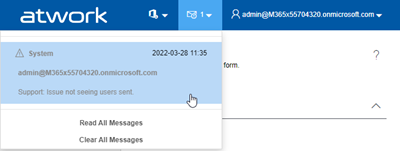
The notification center is refreshing about every minute. See also Delegate365 - Open a support case. - Other notifications: Delegate365 is using the configured mailbox from above to send notifications that run asynchronously, like the generation of reports, overviews, sending of keys, etc. If you are not sure, if the email sending works properly, pls. try it out as above.
We hope this quick overview helps. For more troubleshooting tips, see Troubleshooting Delegate365 - Why does Delegate365 not show users?