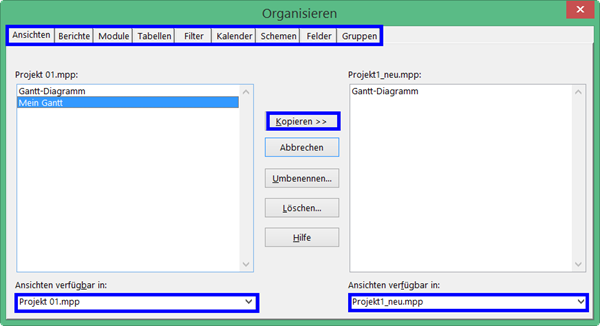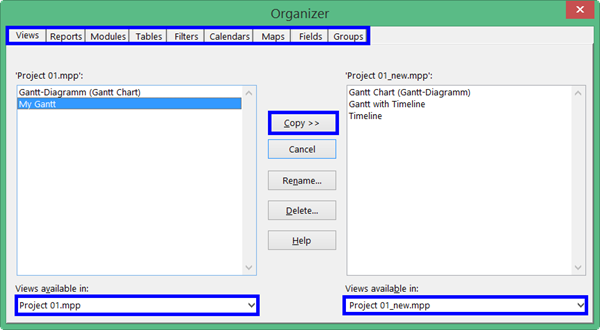Sprachen / Languages:
Project-Datei–Korrektur mit Unterprojekt
Wenn Sie nicht Project Online oder Project Server arbeiten oder die unten genannten Einschränkungen nicht erfüllt sind, können Sie die Reparatur eines potentiell korrupten Projektplans durch Einfügen als Unterprojekt versuchen. Bitte beachten Sie, dass dieses Vorgehen zu einer vollständigen Bereinigung des Projekts führt und alle projektspezifische Kalender, Ansichten, Tabellen, Filter, … ohne einige zusätzliche Schritte verloren gehen! Zuvor können Sie auch der Beschreibung Project-Datei-Korrektur mit XML folgen.
Wichtig: Wenden Sie diese Methode keinesfalls an, wenn Sie mit Project Online oder Project Server arbeiten und eine der folgenden Bedingungen erfüllt ist (wenn Sie unsicher sind, fragen Sie Ihren Administrator):
- Sie verwenden Arbeitszeittabellen zur Ist-Zeit-Erfassung
- Es gibt Schnittstellen, die Projekt- oder Vorgangsdaten übernimmt oder erstellt
Sollte eine dieser Bedingung erfüllt sein, folgen Sie bitte der Anleitung Für die Freigabe speichern.
Wenn die Größe einer Projektdatei unerklärlich hoch ist oder Sie einen anderen Verdacht haben, dass Ihre Datei nicht in Ordnung ist, können Sie sie mit der Methode “Unterprojekt”oft korrigieren. Die Methode “Unterprojekt” ist vor allem dann anzuwenden, wenn Sie alle vorhergehenden Reparaturversuche fehlgeschlagen sind.
- Notieren Sie sich den Projektanfangstermin Ihres Projekts (Projekt – Projektinformationen).
- Schließen Sie das Projekt und erstellen Sie ein neues leeres Projekt.
- Ändern Sie den Projektanfangstermin in diesem Projekt auf den Ihres vorhandenen Projekts.
- Fügen Sie Ihr Projekt über Projekt – Unterprojekt in das neue, leere Projekt ein. Deaktivieren Sie dabei die Option Mit Projekt verknüpfen.
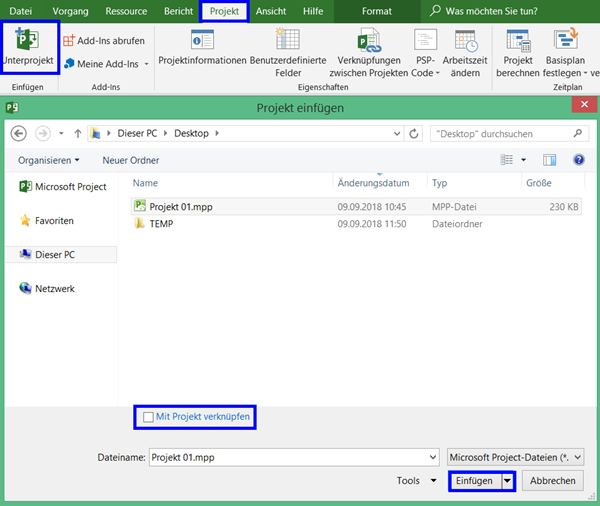
- Zeigen Sie über Ansicht – Gliederung – Ebene 2 die zweite Gliederungsebene an.
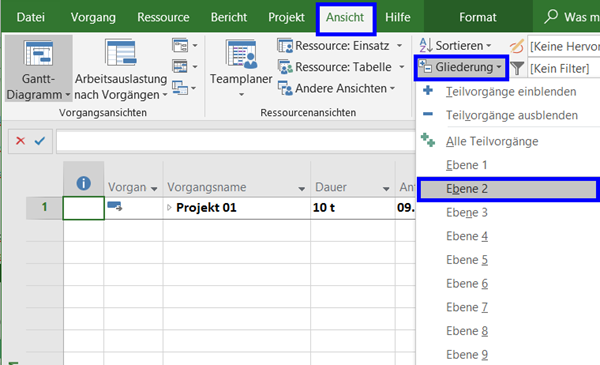
- Markieren Sie alle Vorgänge ab Zeile 2 und stufen Sie sie einen Schritt höher.
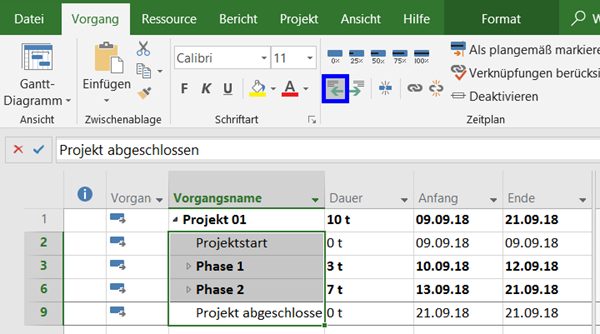
- Löschen Sie die erste Zeile.
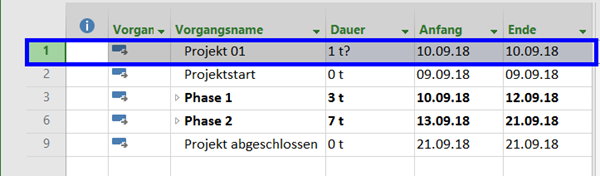
- Speichern Sie das Projekt unter einem neuen Namen.
Wenn damit die Probleme behoben sind, können Sie beide Projektdateien öffnen und über Informationen – Organisator Objekte wie Ansichten, Tabellen, Kalender, … aus der vorhergehenden Datei in die neue Datei übernehmen.
Tipp: erstellen Sie eine Kopie des neuen Projekts, falls eines der projektspezifischen Objekte die Ursache Ihres Problems sind.
Bei der Verwendung des Organisators achten Sie bitte darauf, dass
- Sie in den Nachschlagefeldern am unteren Feldrand jeweils das alte und das neue Projekt auswählen und
- sich eine Ansicht aus den Komponenten Ansicht, Tabelle, Gruppe und Filter zusammensetzt, so dass alle zugehörigen Objekte zu übertragen sind.
Project File Correction with Subproject
If you are not working with Project Online or Project Server or none of the restrictions below is applicable, you can try to repair a blown up or potential corrupted project file by inserting it as Subproject into a new project. Please note that this procedure will cause a complete clean up of your project and any project specific objects like calendars, views, tables will not be kept without some additional steps.
If you are not working with Project Online or Project Server or the restrictions listed below are not applicable, you can try to correct your file by inserting it as Subproject into a new project. Remember: this will lead to a complete clean up. To keep your project specific objects you may want to try the procedure Project File Correction with XML first.
Important: Do never use this method while working with Project Online or Project Server and any of the following situation is applicable (if you are not sure, ask your administrator):
- You are using Timesheets for status updates.
- There are interfaces to other systems, sending/receiving project or task information to/from other systems.
If any of these restrictions is applicable, please use the procedure described in Save for Sharing.
If the size of your project file is unreasonable high or you suspect any kind of file corruption, you may be able to correct it with using a subproject. The method “Subproject” is recommended, if other correction attempts felt previously.
- Note the Project Start Date of your project (Project – Project Information).
- Cloes the project and create a new empty project.
- Change the Project Start Date of this new project to the date of your existing project.
- Insert your project into the new project using Project – Subproject. Deactivate checkbox Link to project.
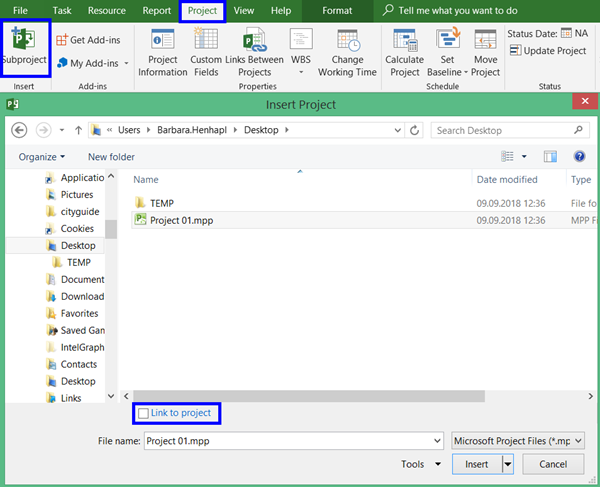
- Display second outline level by using View – Outline – Level 2.
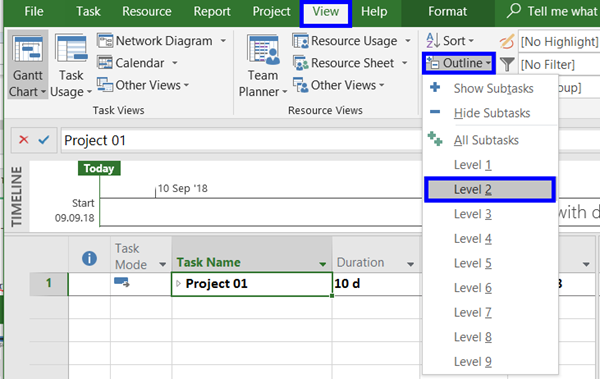
- Select all tasks starting with line 2 and out dent them one level.
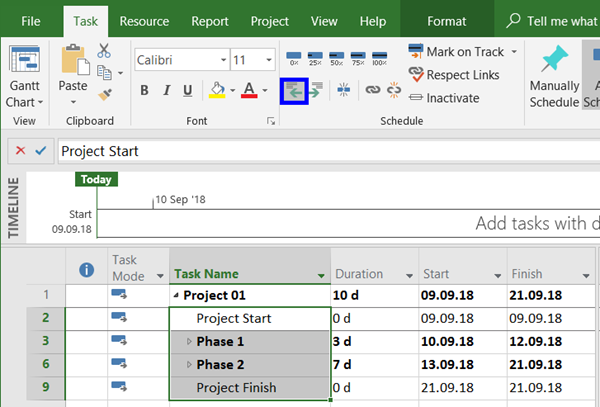
- Delete the first line.
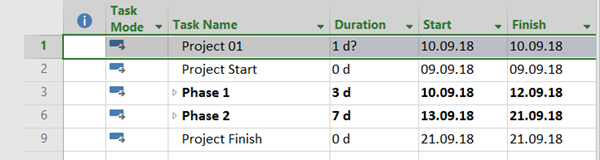
- Save this project with a new name.
If your issue is solved, you can open both projects and use File – Info – Organizer to copy project specific objects like views, tables, calendars, … from your old to your new file.
Tip: Create a copy of your new project, since one of the project specific objects could be causing the issue with your old file.
While using Organizer make sure that
- you select your old and your new file in the lookup fields at the bottom of the dialog and
- a view is always a combination of view, table, filter, and group which requires to copy all components.
Categories: Project