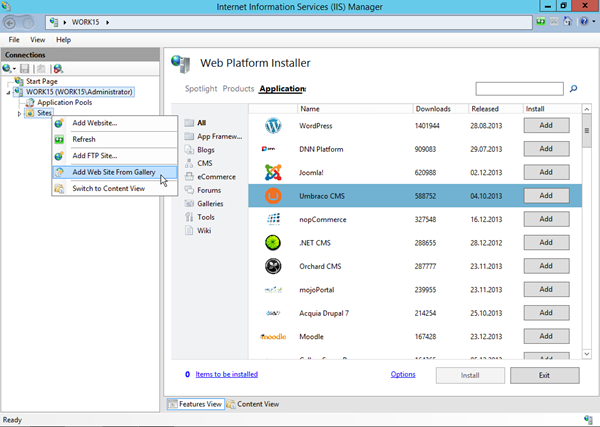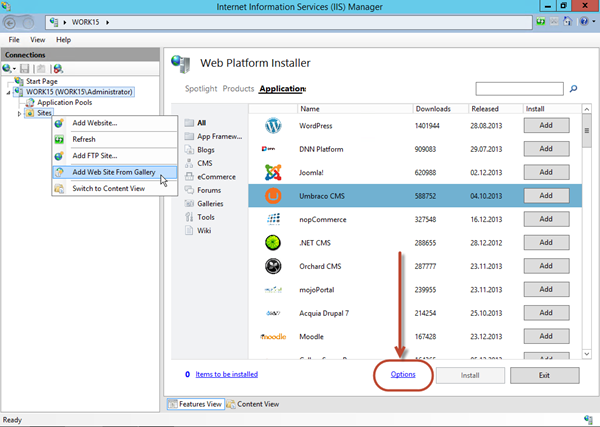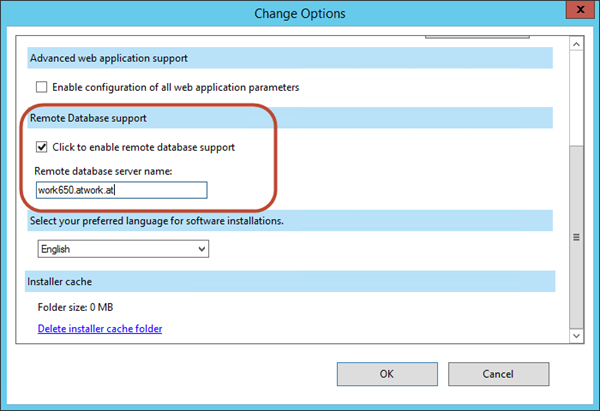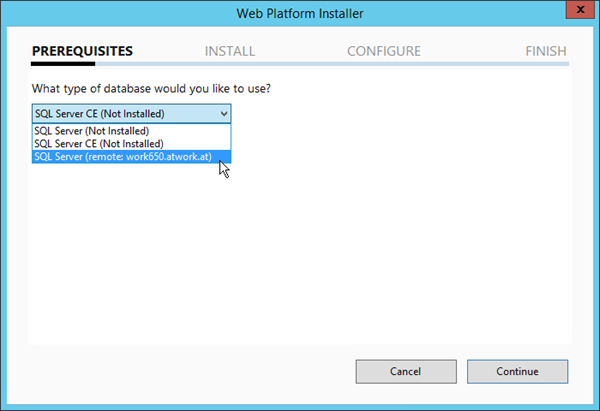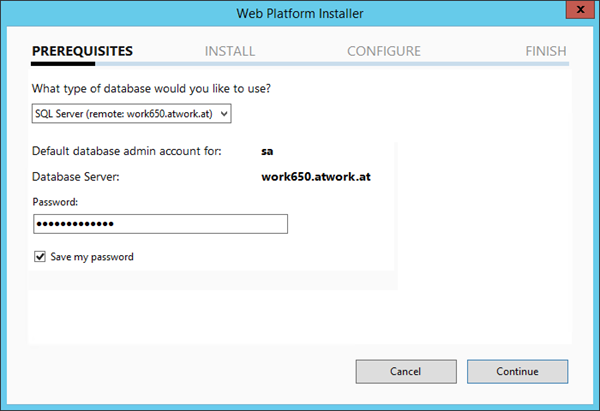Web Platform Installer (WPI) is awesome. You get the installer as download from http://www.microsoft.com/web/ . WPI enables the installation of a server feature or a ready-to-use product with some mouse clicks!
If you want to install a product like f.e. Umbraco CMS, WPI installs all the necessary components on your local machine. Well, that´s great.
But – if you need SQL Server – maybe you already have an extra machine for your databases?
The problem: WPI does not know anything about outside of your local machine. So WPI tries to install all components or necessary products locally. In most cases that´s ok. But not if you don´t want an extra instance of SQL Server Express on your webserver.
The real problem in that case is: Without known SQL server you can´t install solutions with WPI which need SQL Server. So there´s no way without installing a local version of SQL Express… or?
The solution to that is so simple that it´s often not seen!
Before installing the selected product, go to “Options” in the WPI screen.
Enable “Remote Database server” and fill in your remote database server (or IP-address).
Now install your application. The configuration wizard now knows your remote database server.
Of course you need SQL Server credentials, in a domain or in mixed mode for authenticating against the server. WPI asks for the credentials in the next steps.
Cool and easy – Go on and try your apps with WPI!
Categories: Developer, English, IIS, Tools, Windows, App, Microsoft, SQL Server, Umbraco
Source: https://blog.atwork.at/post/Using-Web-Platform-Installer-with-remote-database-support