Having a Microsoft Account (MSA, formerly known as LiveID) and want to change the email address? Here's how!
Go to https://account.microsoft.com/account and sign in with your Microsoft Account.
Click "Your info" and select "Manage how you sign in to Microsoft".
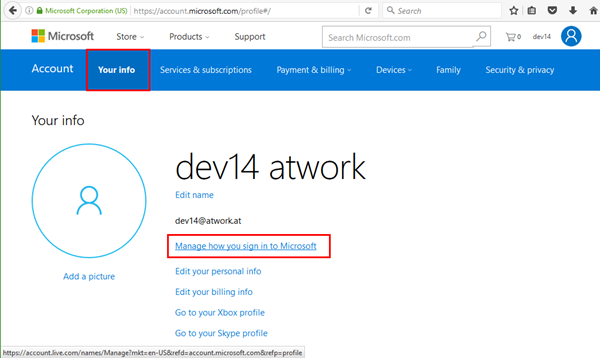
Depending on your account security information: Continue with the protection information...
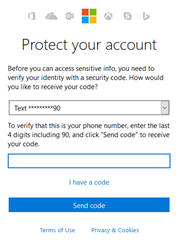
Wait for the code, enter it and continue. If you do not want to add security now, click "Set it up later"...
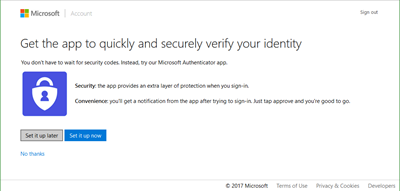
Now we are where we want to be...
First add another email alias with "Add email".
The email needs to be a valid email address and you need to have access to that email to verify that account.
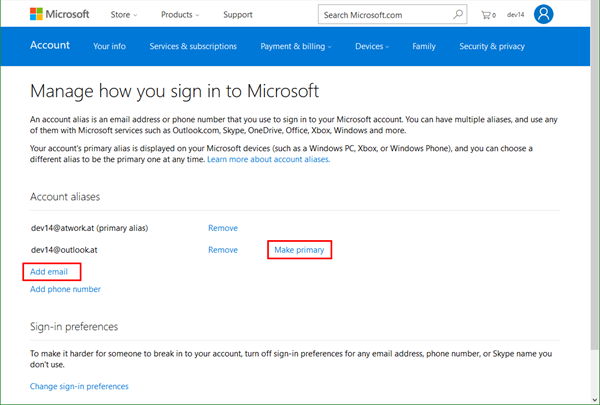
Then, after you added a new email address, you can switch it to be the primary address. Remove the old one if no longer needed. You see the options in the screenshot above, simple as that.
When adding a new alias address, you have the following options. You can also use a provided "outlook.com" (or "outlook.<yourcountry>") email address if it's available. Or, use your own email address with a custom domain. The email address is checked when clicking "Add alias".
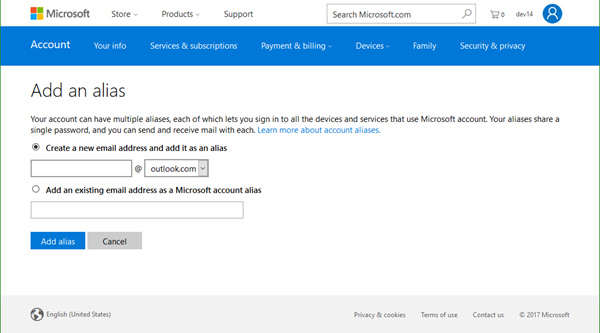
If the desired email is not available, the website informs: "This email address is already taken. Please try another."
Be warned: Since last fall, you can't add a work or school email address (a domain which is verified in any Office 365 tenant) as an alias to a personal Microsoft account. This is new and makes sense to avoid confusions when signing in.
As an alternative, use a provided outlook-address and use the cost free Outlook mailbox. You can even use automatic forwarding to another email address.
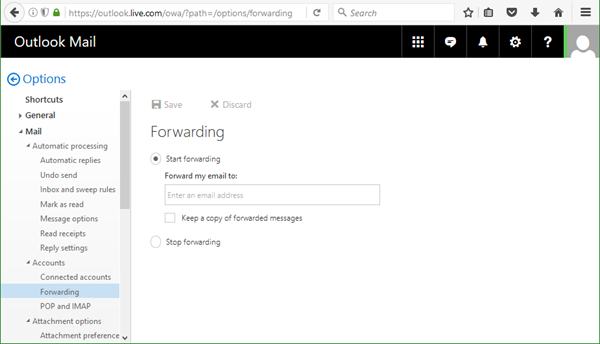
That's it. Now login with your new email address in various Microsoft services!
Change your password or other account information at account.microsoft.com.
Don't forget to update your new email address in MPN and check Azure, MSDN, and other services...